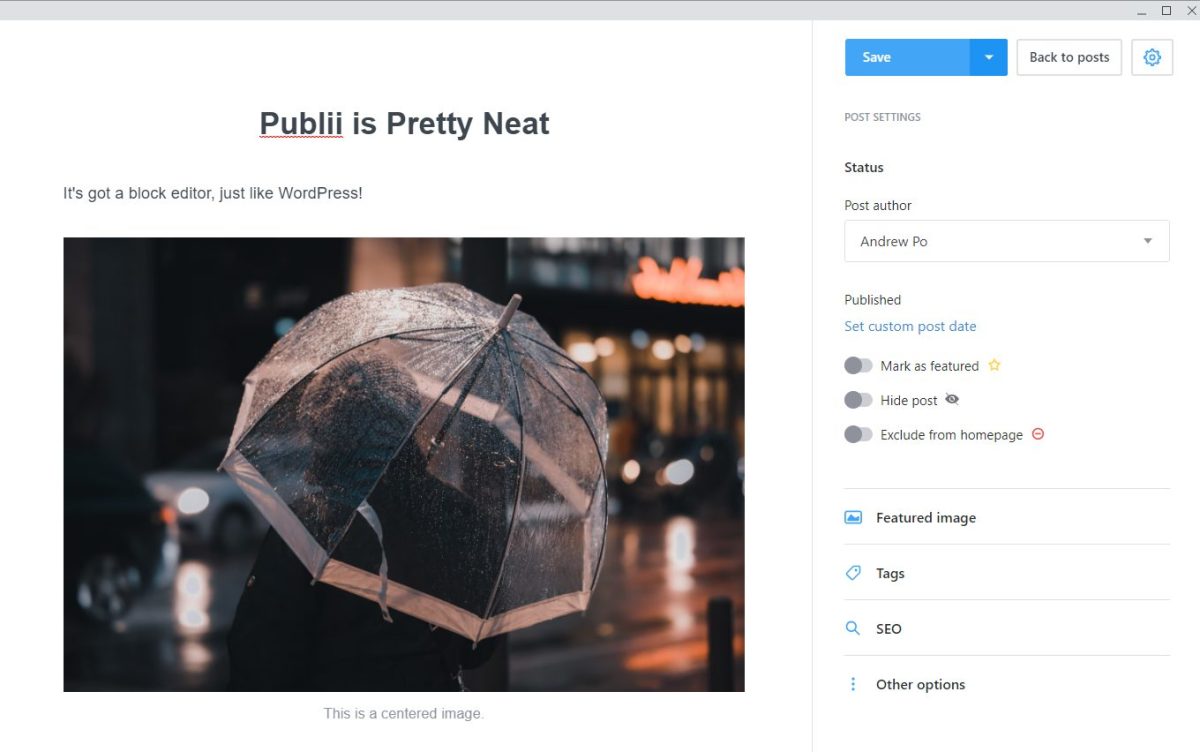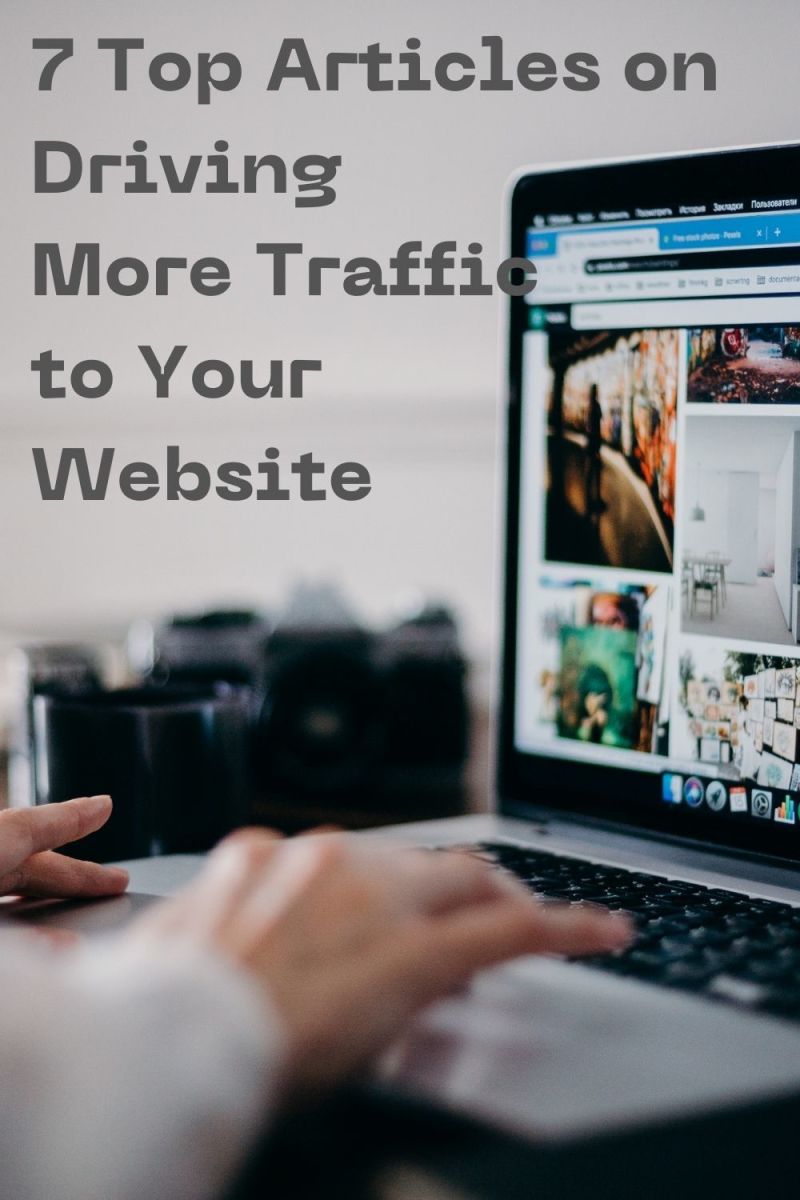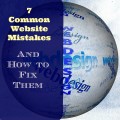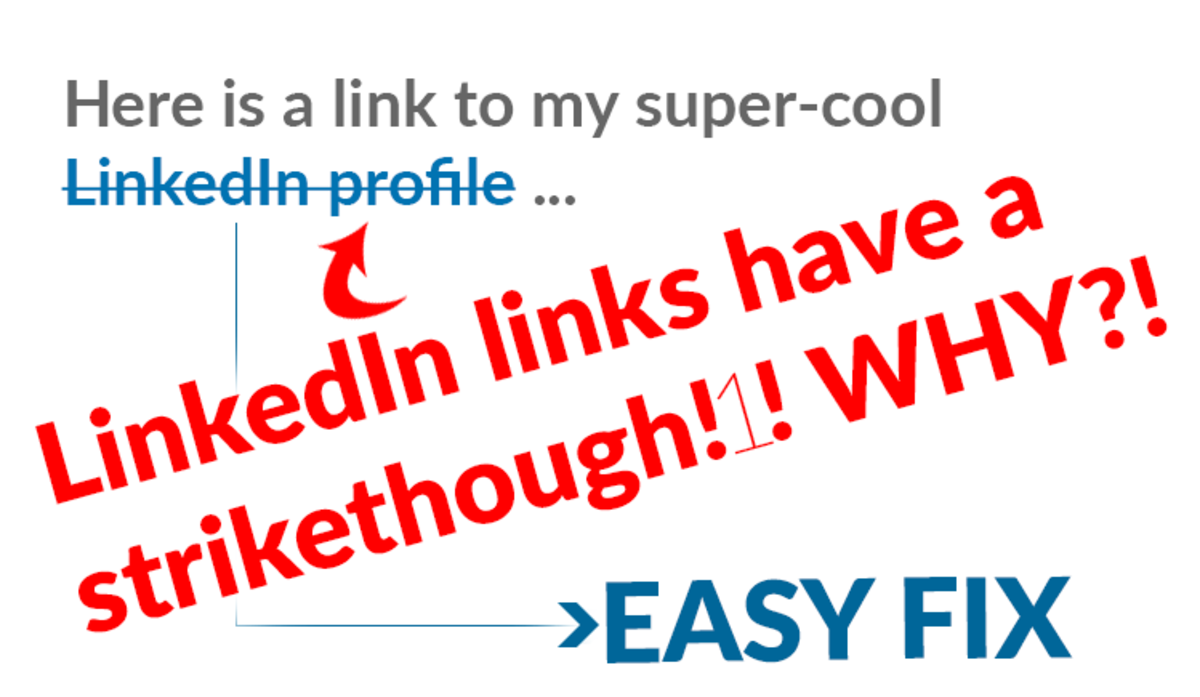Basic Steps to Setup a Website
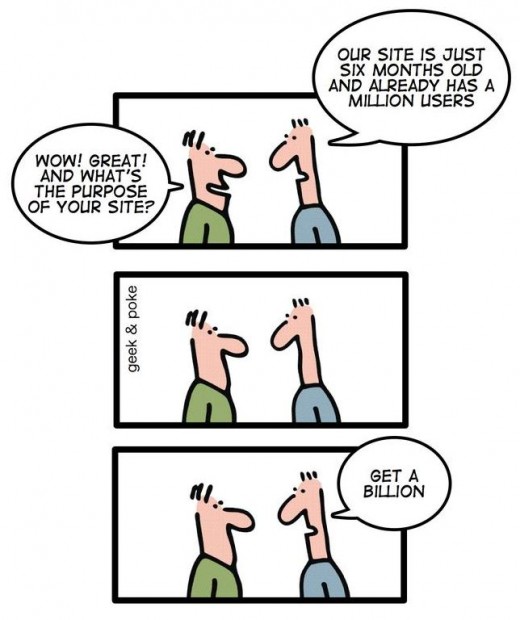
This is by no means meant to be an exhaustive and detailed how to for setting up a web presence. It is intended for those who have no idea where to begin and need that little extra push to get them going in the right direction. The information here is very basic.
While there are many options for creating an online presence, there are really three very fundamental steps that you will need to understand before you start creating a fancy or high tech site. If you don't understand these three basics, you are in no position to try more advanced options and are only setting yourself up for failure. Always understand the basics, even if jumping to something more advanced seems tempting.
The three fundamental steps are:
1. Registering your domain name
2. Finding a host for your site
3. Transferring files to your site
So, where do we start?
Well, first you need to come up with a domain name. This name should be relevant to your site content, isn't hard to remember, isn't very long, and obviously is not already taken. You should also, under most circumstances, try to find a name with a .com extension. While others are available a .com is going be the first thing a prospective visitor tries when just entering your site name in cold.
Next, you need to choose what is called a "registrar". A registrar is the one who registers your domain name and housing the pertinent information associated with that domain name. This includes your contact info, the name-servers of where you host your site, and length of registration. This may or may not be the same as your host. Some hosting providers provide packages that include domain name registrations and hosting all in one at a discounted price. As with hosting, research is needed at this stage to decide if you want to choose a separate registrar and host, one that provides both, and costs for both options and services provided.
When choosing a registrar you should check their record of proven reliability, that their prices are in-line with the competition, and that their domain name administration area is easy to use. You will need to come back to the registrar once you have chosen a host so that you can access the domain name administration area and enter in the hosts nameservers. THis is vital. Once those have been entered you may need to allow anywhere from 24 to 72 hours for the name to propogate. Then your site will be live.
Now that we have our domain name registered we need to find a host to store our website.
When choosing a website you again want to look at the features they provide in comparison with other hosting providers, such as databases, storage and bandwidth, as well as the ability to upgrade if necessary. There are plenty of free hosting providers, but I should warn that while this might be tempting, unless you are planning on just hosting a very basic site you should steer clear as they do not offer all the same features and reliability as a paid host does.
You should also check their service interruption (scheduled and unscheduled) record as well as their ability to maintain high availability and do they perform regular backups. Also, you should check their reputation with other users of their service in regards to customer service satisfaction and how long they have been in business. You should again weigh these items against other hosts to get the best bargain. Once you have decided on a host you will enter your domain information in and they will provide you with a name-server address that you will need to again go back to you registrar and enter in for your site to become live.
Now that your site has a name and a home how do I get my website to be a website?
You will need to decide the structure of your website. If you are going to design or have someone else design static web pages or will you be using something like WordPress to provide the content management of your site. Initially starting out I would recommend using WordPress. It's a simple way to get a website up and running quickly, is easy to administer and has a huge community for support.
If your host provides a "one-click" installation from your administration area by applications such as Fantastico, you can set-up your site even easier by following the steps to create a database and activate the software.
However, you also have the option to use FTP (File Transfer Protocol) clients to upload files directly to your site. There are plenty of free options for you to choose from such as Filezilla, CuteFTP and WS-FTP. There is no right or wrong here, only what suits your needs. Try them out and see which works best for you. However, be sure that you download the correct version for your operating system and that you download the "client" and not the "server".
Once you have your FTP client you will need to configure it with the settings provided to you by your host. This will be a URL (normally the website URL is all you need) a login name and password. If your host offers SFTP or even better FTP over SSH use those. They are much more secure that transferring under normal FTP settings. Do a Google search for this as it is a whole other topic. Once you connect you will be sent usually to your main directory on the hosts server. DO NOT UPLOAD FILES here. You need search for a directory that is normally labeled "public_html" but sometimes may be "www" or "default". This is where you will transfer your files to and is referred to as the "root" directory.
If you have the files on your computer just browse there with the FTP client, and then upload to the root directory. If you are going to be using an application such as WordPress, you will need to go to WordPress' website, download the latest release, extract (unzip) the file to a temporary directory, and then upload the contents of the "wordpress" folder (not the folder itself) to your root directory. Once that is done you can open your browser and continue on with the setup steps provided by the WordPress application.
You now have a domain name, a website and files uploaded. Open your browser, type in the URL of your website and you are now ready to tweak and configure the site to the look and feel you wish.
The process is not complicated, and this as I stated at the beginning is a very brief overview on how to get started with the basics. Advanced techniques are required at this point and are determined depending on a variety of options. If you have any advanced questions, feel free to ask and I will try to answer them for you. Good luck!